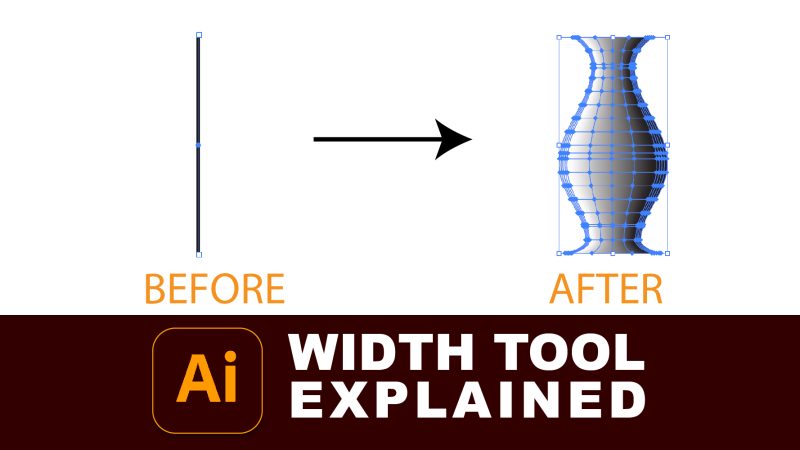What is the Width Tool?
The Width Tool in Illustrator enables you to manually adjust the width of strokes at any point along the path, creating customized variations in thickness. This capability is invaluable for adding character to your designs or emphasizing certain elements without altering the overall path.
Getting Started with the Width Tool
To harness the power of the Width Tool:
- Select a Path: Choose the path whose stroke width you want to adjust.
- Activate the Width Tool: It’s located in the toolbar or can be accessed by pressing
Shift + W. - Adjust the Width: Click and drag on any point along the path to increase or decrease the width of the stroke at that point.
For precise adjustments, you can also double-click on a point to enter specific values for the width.
Creative Uses of the Width Tool
- Dynamic Illustrations: Add life to your drawings by varying the stroke width, mimicking the natural variations in hand-drawn lines.
- Enhanced Logos: Give your logos a custom-made feel by adjusting stroke widths, adding a level of sophistication and uniqueness.
- Expressive Typography: Apply the Width Tool to text (converted to outlines) to create custom typography that stands out.
Conclusion
The Width Tool in Adobe Illustrator is a testament to the software’s flexibility, allowing designers to break free from uniform stroke widths and explore a more expressive, handcrafted approach to vector design. By mastering this tool, you can elevate your artwork from the ordinary to the extraordinary.