What’s the Tip?
Adobe Illustrator’s Eraser Tool is an incredibly flexible feature, perfect for designers who enjoy the tactile feel of erasing parts of their work to create new shapes or clean up their designs. Unlike a physical eraser, Illustrator’s Eraser Tool provides precision and control, making it an essential part of the creative toolkit. Here’s how to make the most of it.
Getting Started with the Eraser Tool:
The Eraser Tool (shortcut: Shift + E) can be found in the Illustrator toolbar. It allows you to remove parts of your artwork in a freeform manner, acting on paths and filled areas alike. It’s particularly useful for refining shapes, creating custom illustrations, and adding artistic touches to your work.
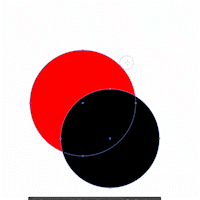
Using the Eraser Tool:
- Select the Eraser Tool: Click on the Eraser Tool icon or press Shift + E to activate it.
- Adjust Tool Options: Double-click the Eraser Tool icon to open its options dialog box. Here, you can adjust the eraser’s size, angle, and roundness to fit your specific needs.
- Start Erasing: Simply drag the tool across the areas you wish to erase. For more precision, use a graphics tablet. The Eraser Tool works by subtracting the area it passes over, cutting through paths and shapes.
- Modify Your Artwork: Use the Eraser Tool to add creative touches, like texture or pattern within your shapes, or to subtract parts of your design for a minimalist look.
Creative Applications:
- Texturing: Add texture to your illustrations by erasing parts of solid fills or strokes, creating a more dynamic and interesting visual effect.
- Custom Shapes: Quickly modify existing shapes into new, unique designs by selectively erasing parts of them.
- Refinement: Clean up excess or unwanted elements in your design with precision, enhancing the overall look and feel of your artwork.
Tips for Success:
- Layer Use: Apply the Eraser Tool on individual layers to avoid accidentally erasing unintended parts of your design. Lock layers you’re not working on for added safety.
- Combine with Other Tools: Use the Eraser Tool in conjunction with the Pathfinder Tool for complex shape manipulations and to create intricate designs with ease.
Conclusion:
The Eraser Tool in Adobe Illustrator is a powerful feature that offers designers the flexibility to modify and refine their artwork with ease. Whether you’re creating intricate illustrations, designing logos, or simply experimenting with new shapes and textures, the Eraser Tool can help bring your creative vision to life. Dive in and discover the endless possibilities this tool offers to enhance your Illustrator projects.







