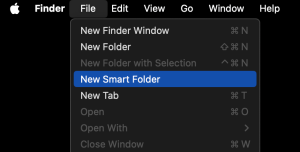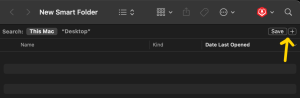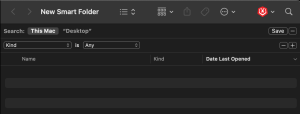What’s the Tip?
Managing files on your Mac can sometimes feel overwhelming, especially if you have a large collection of documents, images, and other types of files. Thankfully, macOS offers a powerful feature called Smart Folders that helps you organize and access your files based on specific criteria without moving them from their original locations. In this post, we’ll explore how to create and use Smart Folders to streamline your file management.
What Are Smart Folders?
Smart Folders are dynamic folders in macOS that automatically gather files based on criteria you define. Unlike traditional folders, they don’t actually store files but instead display files that match your search parameters. This means any new files that meet the criteria will automatically appear in the Smart Folder, making it a highly efficient way to keep your files organized.
How to Create a Smart Folder
Creating a Smart Folder is simple and straightforward. Here’s a step-by-step guide:
- Open Finder: Click on the Finder icon in your Dock to open a Finder window.
- Create a New Smart Folder: In the Finder menu bar, select File > New Smart Folder.
- Set Up Your Criteria: Click the “+” button in the top-right corner of the window to add search criteria. You can specify various parameters such as file type, date created, keywords, and more.
- Save the Smart Folder: Once you’ve set your criteria, click “Save”. You’ll be prompted to name the Smart Folder and choose a location to save it. The Smart Folder will automatically update with any new content that meets the criteria you’ve set.
Practical Uses for Smart Folders
- Organizing Documents: Create a Smart Folder that gathers all documents created in the past month. This helps you quickly access recent files without sifting through multiple folders.
- Managing Photos: Set up a Smart Folder to display all images with specific keywords or metadata. This is useful for photographers who need to quickly find photos based on certain criteria.
- Tracking Projects: For project management, create a Smart Folder that collects all files related to a specific project by using keywords or tags.
- Email Attachments: Create a Smart Folder that gathers all email attachments, making it easier to locate important files sent to you.
Tips for Using Smart Folders
- Combine Multiple Criteria: Use multiple criteria to narrow down your search results. For example, you can create a Smart Folder that shows all PDF files created in the last week.
- Use Tags and Keywords: Tag your files with specific keywords to make them easier to find with Smart Folders.
- Regularly Update Criteria: Adjust the criteria of your Smart Folders as your needs change to keep them relevant and useful.
Conclusion
Smart Folders are a powerful feature in macOS that can greatly enhance your file organization and management. By setting up Smart Folders with criteria that match your workflow, you can save time and stay organized without the hassle of manually sorting files.