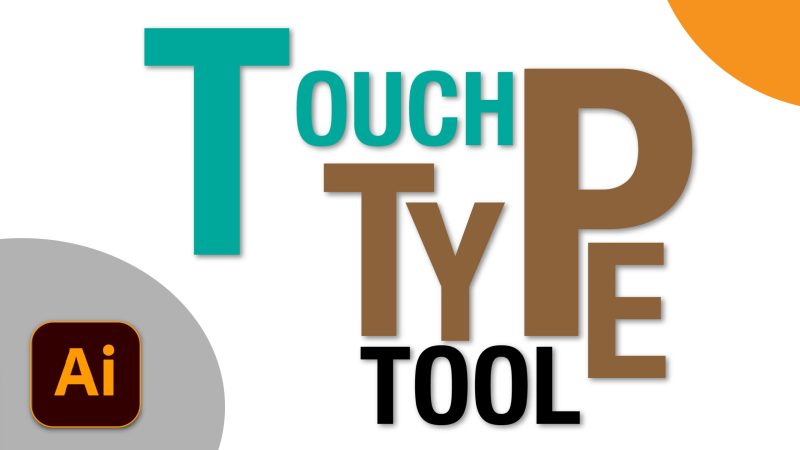Discovering the Touch Type Tool:
Located under the Type Tool (T), the Touch Type Tool allows for the manipulation of single letters without breaking the text into outlines or separate text boxes. With it, you can adjust the position, rotation, and scale of letters within a word, offering a new level of creative freedom in typography.
How to Use the Touch Type Tool:
- Select Your Text: Use the Type Tool (T) to create your text. Then, switch to the Touch Type Tool by clicking its icon in the toolbar or pressing Shift + T.
- Manipulate Individual Characters: Click on a letter with the Touch Type Tool. You’ll see handles appear around the selected character. Now, you can:
- Move: Drag the letter to reposition it within the word.
- Scale: Drag the corner handles to resize the letter, making it larger or smaller.
- Rotate: Hover outside the corner handle until you see a curved arrow, then click and drag to rotate the letter.
- Refine Your Design: Continue adjusting individual letters as needed. The beauty of the Touch Type Tool is that your text remains editable. You can still change the font, color, and even spelling, all while maintaining your custom letter adjustments.
Creative Applications:
- Dynamic Logos: Create logos that stand out by adjusting the orientation and size of specific letters to add visual interest and emphasis.
- Expressive Titles: Use the tool to craft titles that capture the essence of your message, with each letter tailored to fit your design’s theme.
- Custom Typography: Go beyond pre-made fonts by tweaking letterforms, creating a custom look that’s still based on a standard typeface.
Benefits of the Touch Type Tool:
- Flexibility: Edit text on the fly without the need to convert characters into shapes or separate text blocks.
- Efficiency: Make quick adjustments to typography without disrupting your workflow or the integrity of the text.
- Creativity: Push the boundaries of traditional typography, adding a personal touch to your designs.
Conclusion:
Adobe Illustrator’s Touch Type Tool is a powerful ally for designers looking to break free from the constraints of traditional typography. By treating each letter as an individual piece of art, you can create uniquely expressive text that elevates your design. Whether you’re designing a logo, a poster, or just adding flair to your graphics, the Touch Type Tool offers the flexibility and control needed to realize your creative vision.
Experiment with the Touch Type Tool in your next project and watch as your typography transforms from ordinary to extraordinary!