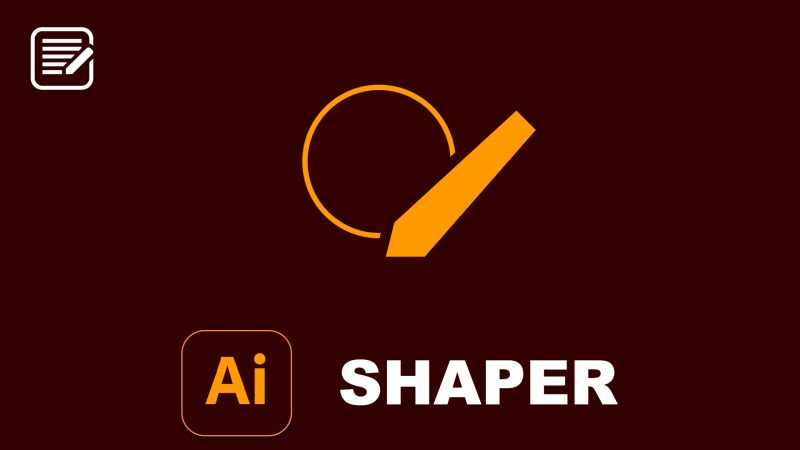What’s the Tip?
Adobe Illustrator’s Shaper Tool is a revolutionary feature that blends the freedom of hand-drawing with the precision of vector graphics. Ideal for designers who prefer sketching out ideas, this tool transforms rough drawings into crisp, editable shapes. Let’s dive into how you can harness the Shaper Tool to streamline your design workflow.
Getting Started with the Shaper Tool
The Shaper Tool, found in the toolbar or accessed with the shortcut (Shift + N), allows you to sketch shapes naturally as you would on paper. Illustrator intelligently converts these sketches into perfect geometric shapes like circles, rectangles, and polygons, which you can then manipulate further.
Step-by-Step Guide to Using the Shaper Tool:
- Select the Shaper Tool: Click on the Shaper Tool icon in the toolbar or press Shift + N.
- Draw Your Shape: Simply start drawing the rough shape you want. For example, a rough circle doodle becomes a perfect vector circle. Illustrator recognizes and converts shapes in real-time.
- Image suggestion: Show a before-and-after of a hand-drawn shape converted into a perfect vector shape.
- Combine or Subtract Shapes: Draw new shapes overlapping existing ones. Use a scribble motion to erase or subtract parts of shapes, or draw additional shapes to merge them.
- Image suggestion: Illustrate the process of combining two shapes into one and subtracting one shape from another using the Shaper Tool.
- Editing Shapes: Tap on a shape with the Shaper Tool selected to reveal its paths and anchor points. From here, you can refine the shape further using other Illustrator tools.
- Image suggestion: Highlight a selected shape with visible anchor points and paths, ready for editing.
Creative Applications of the Shaper Tool:
- Logo Design: Quickly sketch out logo concepts and refine them into precise vector forms.
- Pattern Creation: Combine simple shapes to design complex patterns and textures.
- Illustration: Sketch your initial illustration ideas and transform them into clean vector artwork.
Benefits of the Shaper Tool:
- Speed: Rapidly prototype and refine ideas without switching between tools.
- Intuitiveness: Work as naturally as you would with pen and paper, making digital illustration more accessible.
- Flexibility: Easily edit and combine shapes after drawing, providing endless creative possibilities.
Conclusion:
The Shaper Tool in Adobe Illustrator is a game-changer for designers who value the spontaneity of sketching with the need for precision in digital design. By converting freehand drawings into crisp, editable vector shapes, it bridges the gap between conceptualization and finalization. Whether you’re crafting logos, illustrations, or graphic elements, the Shaper Tool offers a seamless, intuitive workflow that enhances creativity and efficiency.