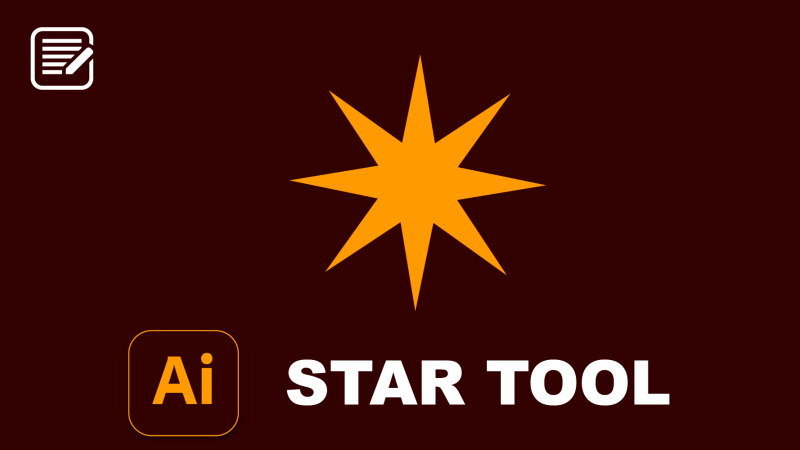What’s the Tip?
Adobe Illustrator’s Star Tool is a versatile feature that allows designers to create stars and starbursts with precision and creativity. Whether you’re designing logos, icons, or decorative elements, mastering the Star Tool can add a spark to your designs. Here’s how to use it effectively.
Accessing the Star Tool:
The Star Tool is nested with the Rectangle and Ellipse Tools in the Toolbar. Click and hold on the Rectangle or Ellipse Tool to reveal the Star Tool, or simply press the shortcut (I) to cycle through these shape tools until you find the Star.
Drawing a Basic Star:
- Select the Star Tool: Once selected, move your cursor to where you want the center of your star on the artboard.
- Click and Drag: Click and drag outward to create your star. By default, Illustrator draws a star with five points. The initial click sets the center point, and dragging determines the outer radius of the star.
- Adjusting Points: For a basic star, simply release the mouse button when you’ve reached the desired size. But if you want to adjust the star’s complexity and form, here’s how:
- Changing the Number of Points: Without releasing the mouse button, press the up arrow key to increase the number of points, or the down arrow key to decrease them. Watch in real-time as your star changes.
- Altering the Radius: To make the inner points longer or shorter, hold down the
Ctrl(Windows) orCmd(Mac) key while dragging your mouse. This adjusts the inner radius, changing the star’s appearance from a traditional star to more of a starburst or a badge.
- Constrain Proportions: For a perfectly symmetrical star, hold down the
Shiftkey while dragging. This keeps your star’s points evenly spaced.
Creative Tips:
- Experiment with Ratios: Play with different outer and inner radii to create unique shapes. The Star Tool isn’t just for stars; it can be used to make interesting polygons and bursts.
- Combine with Effects: Once you’ve drawn your star, don’t forget to explore Illustrator’s effects to add depth and style. Adding gradients, shadows, or glows can make your star design pop.
Conclusion:
The Star Tool in Adobe Illustrator is simple to use but offers a wealth of creative potential. By mastering the basic controls and experimenting with different settings, you can create a wide array of star shapes that enhance your designs. Whether you’re working on a festive project, designing a logo, or simply adding decorative elements to your work, the Star Tool is your go-to for adding that stellar touch.
Remember, the key to mastering any tool is practice. So, dive in, experiment, and let your creativity shine!